Registration Server Configuration¶
This chapter will guide you through the initial configuration of the TeamDrive Registration Server.
The web-based setup process will perform the following steps:
- Defining the Registration Server Identity (e.g. Server Type, Server Name, Provider Code)
- Registering the Registration Server with the selected TDNS and Master Registration Server (optional, when selecting the default Server Type “Standard”)
- Setting up the default provider account (e.g. username/password, API and login access, contact details)
- Registration Server SMTP configuration (SMTP server, email addresses)
- Verification of the SMTP configuration
Once this initial setup has been concluded, other configuration aspects of the Registration Server can be modified using the Registration Server’s Administration Console.
If you have any questions about this step, please contact your TeamDrive representative or TeamDrive support via e-mail at support@teamdrive.net.
Start the Apache HTTP Server¶
Start the Apache HTTP Server to proceed with the Registration Server configuration:
[root@regserver ~]# service httpd start
Warning
At this point, the Registration Server’s web server is answering incoming requests from any web client that can connect to its address. For security purposes, you should not make it accessible from the public Internet until you have concluded the initial configuration, e.g. by blocking external accesses using a firewall.
Start the Web Based Setup Process¶
From a desktop system that can connect to the Registration Server via HTTPS, start a web browser like Mozilla Firefox, Google Chrome (or any other modern web browser) and start the configuration process by opening the following URL in your browser:
This should open the first Registration Server Setup page. If you get an error message like “500 Internal Server Error”, check the log files for any errors. See chapter Web Installation: “500 Internal Server Error” for details.
If you have performed a partial setup of the server before, the process will continue with the next unfinished step.
Note
If you haven’t replaced the server’s self-signed default SSL certificate yet, your web browser most likely will complain about an untrusted/insecure connection. Either replace the SSL certificate with an appropriate one before you proceed, or ignore this message.
Server Identity¶
The first step is to define the Registration Server’s “identity”, in particular what type of server you want to set up, the server’s name and your Provider Code.
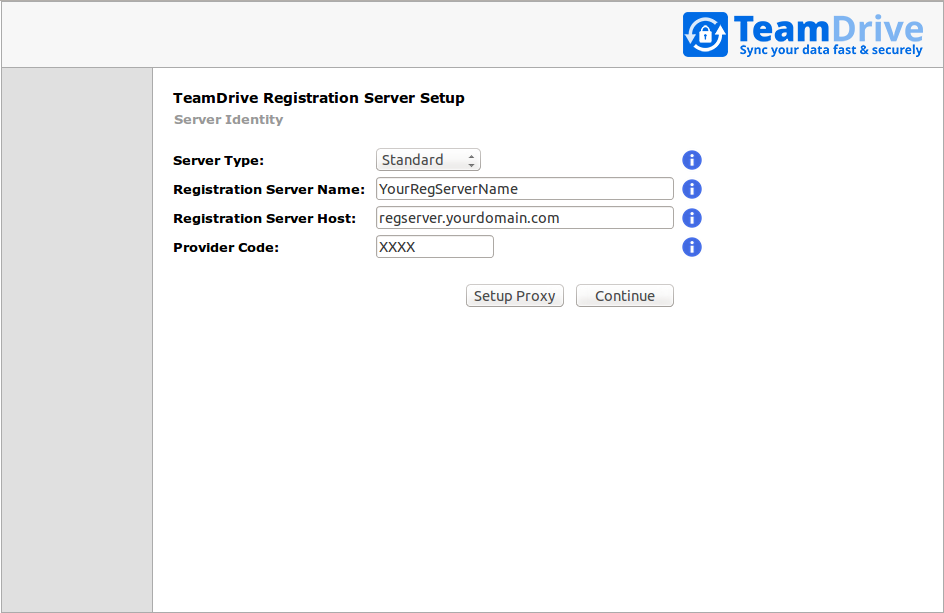
Registration Server Setup: Configuring the Registration Server Identity
Enter the following information in the appropriate fields:
- Server Type
Select what type of Registration Server you wish to setup. A Standard Registration Server can host one or multiple Providers/tenants and is connected to the TeamDrive Master Registration Server and the TeamDrive Name Service (TDNS). This is the default.
A Standalone Registration Server is not connected to a Master Registration Server and/or TDNS.
A Master Registration Server is connected to a TeamDrive Name Server (TDNS) and has a number of Standard Registration Servers. If you want to setup a Master Registration Server, you also need to setup your own TDNS instance.
Note
Note that a custom TeamDrive Client is required to connect to a Standalone or Master Registration Server.
- Registration Server Name
- Enter the name of your Registration Server, e.g. RegServerXXXX (where XXXX is your provider code), or RegServerYourCompany. The name may not include spaces and must be unique for the entire TeamDrive Registration Server Network. A TeamDrive Network consists of a Registration Server, connected to a central Master Registration Server and a TDNS (TeamDrive Name Server). Consult your TDNS or Master Registration Server Operator if you have questions about selecting an appropriate name here.
- Registration Server Host
- Enter the host name of your Registration Server. This is the host name of the Apache Web-server that will serve data to the TeamDrive clients and must be resolvable via DNS by the TeamDrive Clients.
- Provider Code
- Enter your Provider Code. The Provider Code (aka Distributor Code) is a 4 character code, consisting of letters A-Z and 0-9. The Provider Code must be unique when your Registration Server is connected to TDNS. Contact your TDNS operator (usually TeamDrive Systems), to obtain and/or register your provider code.
HTTP Proxy Setup (optional)¶
When concluding this step, the setup will submit a “ping” HTTP request to verify that the Registration Server is reachable via the provided host name.
If outgoing HTTP requests initiated by the Registration Server are blocked by a firewall and need to be sent via a proxy server, you can configure it by clicking Setup Proxy.
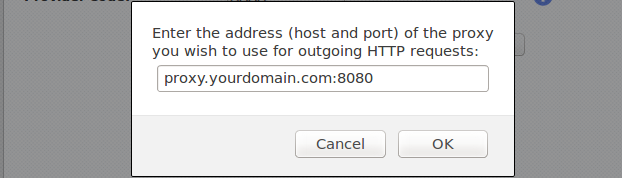
Registration Server Setup: Configuring the HTTP Proxy
In the popup window, enter the proxy’s host name and TCP port, if required.
Note
Note that the Registration Server currently does not support proxy auto-config (PAC) files, the Web Proxy Autodiscovery Protocol (WPAD) or proxy servers that require some form of authentication.
Click OK to save the proxy settings, or Cancel to abort.
Click Continue to proceed to the next step.
Server Registration¶
This step will register your Registration Server with the TeamDrive Name Service (TDNS) and the Master Registration Server.
For more details about TDNS, see chapter TeamDrive Name Server (TDNS) in the TeamDrive Registration Server Reference Guide.
Note
This step will be skipped entirely, if you are setting up a “Standalone” Registration Server, as it does not have to be registered with TDNS or a Master Registration Server.
If you set up a Master Registration Server, only the TDNS-related information needs to be entered.
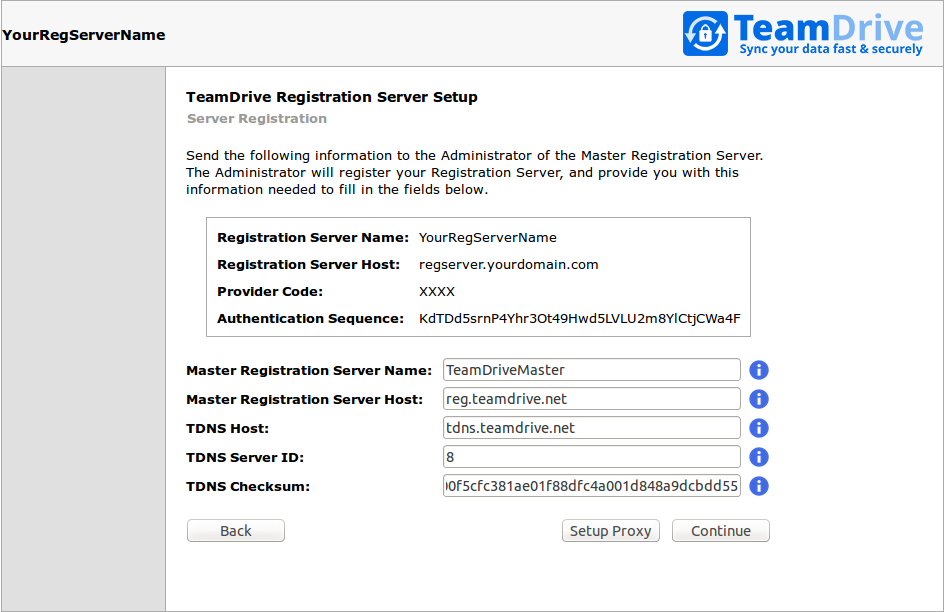
Registration Server Setup: Server Registration
Each Registration Server has a unique “Authorization Sequence” that is required so that Clients can submit invitation messages to users managed on other Registration Servers within the TDNS Network.
Take note of the following information and send it to the operator of the Master Registration Server and/or TDNS (usually to TeamDrive Systems via support@teamdrive.net).
- Registration Server Name
- The unique Registration Server name you entered in Step Server Identity.
- Registration Server Host Name
- Your Registration Server’s resolvable public DNS name.
- Provider Code
- Your Provider Code.
- Authentication Sequence
- A randomly generated code that is unique for each Registration Server and is used for the authorization of Clients that want to exchange encrypted messages with that Registration Server.
The Administrator will register your Registration Server, and provide you with the information required to fill in the TDNS fields described below.
Note
Without the information the standard TeamDrive client could not contact your server. You will find more details about the communication between clients and different Registration Server in the chapter TeamDrive Name Server (TDNS) in the TeamDrive Registration Server Reference Guide.
Enter the following information in the appropriate fields:
- Master Registration Server Name
- All Standard Registration Servers must be connected by a Master Registration
Server. By default, this is
TeamDriveMaster. - Master Registration Server Host
- Enter the host name of the Master Registration Server. Setup will attempt to
register your Registration Server with the master server running on this
host. By default, this is
reg.teamdrive.net. - TDNS Host
- This is the host name of the TDNS (TeamDrive Name Server). By default, this
is
tdns.teamdrive.net. - TDNS Server ID
- This is an ID allocated by TDNS when the Provider Code is registered on TDNS. You need to obtain if from your TDNS operator.
- TDNS Checksum
- This is an unique code which is generated by TDNS when the Provider Code is registered on TDNS. You need to obtain if from your TDNS operator.
Note
Before proceeding with a Standard Server setup, you must have entered your TDNS Server ID and TDNS Checksum, which will be provided by your TDNS/Master Registration Server operator (usually by TeamDrive Systems) after you submitted your Registration Server’s details as outlined above.
HTTP Proxy Setup (optional)¶
When concluding this step, the Registration Server will attempt to send HTTP requests to the TDNS and Master Registration Server, to verify they can be reached via the host names you provided and that the TDNS checksum was entered correctly.
If outgoing HTTP requests need to be sent via a proxy server (and you haven’t done so in the first step already), you can configure it by clicking Setup Proxy.
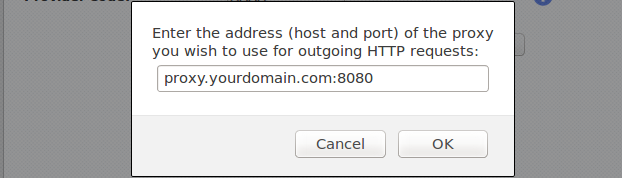
Registration Server Setup: Configuring the HTTP Proxy
In the popup window, enter the proxy’s host name and TCP port, if required and click OK to save the proxy settings, or Cancel to abort.
Click Continue to proceed to the next step, or Back to return to the previous step.
Provider Setup¶
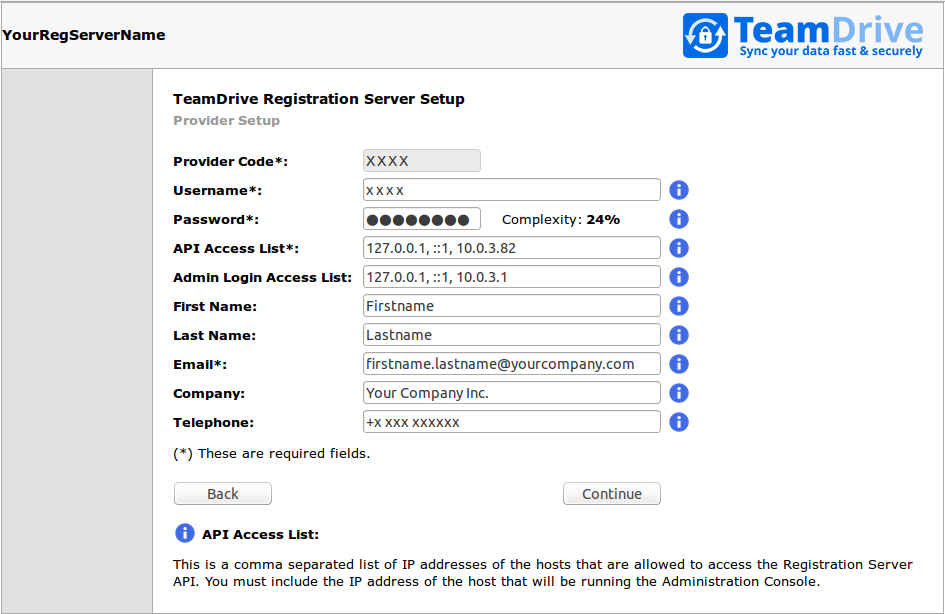
Registration Server Setup: Provider Setup
In this step, you create the user account associated with your default provider account. This user account has all privileges required to manage all aspects of the Registration Server as well as your and all other future provider accounts hosted on this Registration Server.
Fill in your details as described below.
- Username
- The username of the Registration Server administrator used to login to the Administration Console.
- Password
- Password of the Registration Server administrator used to login to the Administration Console.
- API Access List
- This is a comma separated list of IP addresses of the hosts that are allowed to access the Registration Server API. You must include the IP address of the host that will be running the Administration Console.
- Admin Login Access List
- This is a comma separated list of IP addresses of the hosts that are allowed to login to the Registration Server Administration Console. This should include the IP address of the browser you are currently using. If the list is empty, access is allowed from any host. This setting is not recommended.
- First Name
- The given name of the Registration Server administrator.
- Last Name
- The surname of the Registration Server administrator.
- Email Address
- Email address of the Registration Server administrator.
- Company Name
- The company name of the Registration Server administrator.
- Telephone
- Telephone number used to contact the Registration Server administrator.
Click Continue to proceed to the next step, or Back to return to the previous step.
Email Configuration¶
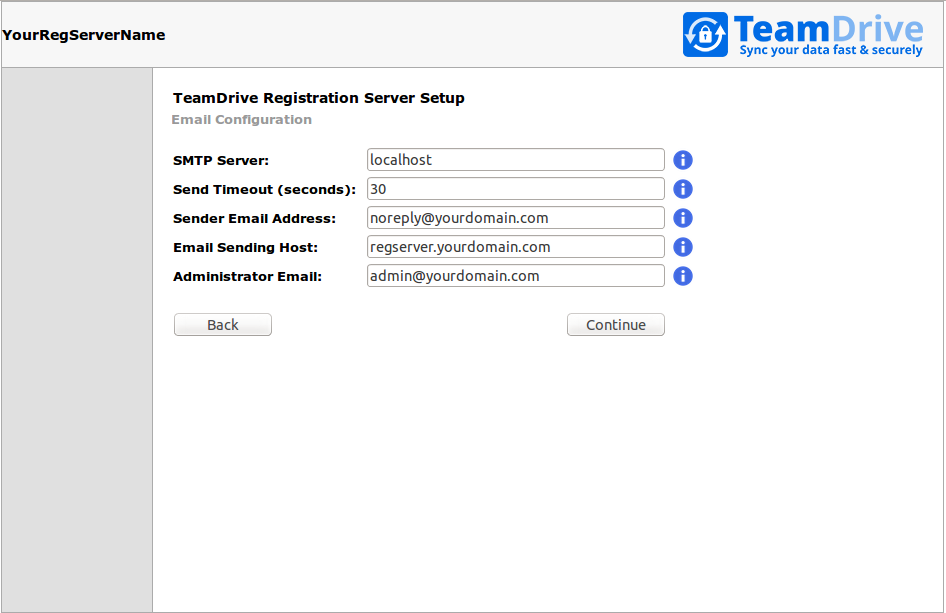
Registration Server Setup: Email Configuration
The TeamDrive Registration Server needs to be able to send out various notifications (e.g. Space invitations, License modifications) via SMTP.
In this step, you enter the required details about how the Registration Server contacts the MTA and which email addresses should be used for sending out emails. Fill out the fields according to your requirements.
Note
The Yvva Runtime Environment that provides the foundation for the Registration Server is only capable of sending out email using plain SMTP via TCP port 25 to a local or remote MTA.
If your mail server requires some form of authentication or transport layer encryption like SSL/TLS, you need to set up a local MTA that relays all outgoing email from the TeamDrive Registration Server to your mail server using the appropriate protocol and credentials. See chapter Installing the Postfix MTA in the TeamDrive Registration Server Installation Guide for details.
- SMTP Server
- This is the host name (and TCP port) of the SMTP server used to send emails,
e.g.
smtp.yourdomain.com:25. The TCP port number can be omitted, if it’s the default port for SMTP (25). - Send Timeout
- The timeout (in seconds) before an email submission to the SMTP server will be aborted, if there is no reply.
- Sender Email Address
- This is the email address that will appear as sender in email envelope. Sometimes this address is also used as the “From” email address.
- Email Sending Host
- This is the host name of the system that will send the email (aka the HELO host). The value should identify the system sending the email, you should use an externally addressable DNS name for this value (usually the Registration Server’s host name).
- Administrator Email
- Email address of the Registration Server administrator. This address will be used to send a test email, before the setup can be completed.
Click Continue to proceed to the next step, or Back to return to the previous step.
Email Confirmation¶
To test that the SMTP setup is functional, the setup process will send an email to the address you provided as the Administrator Email in the previous step.
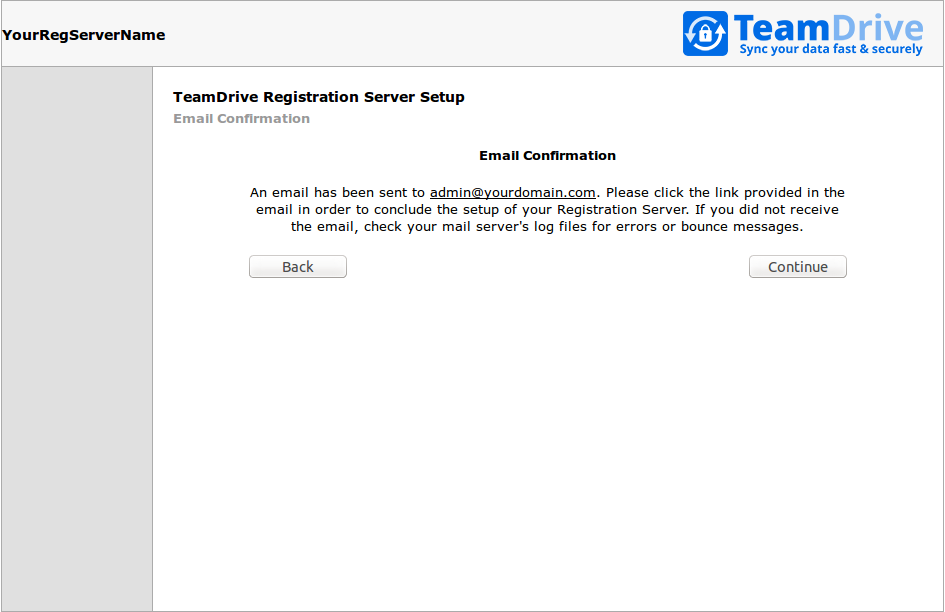
Registration Server Setup: Email Confirmation
If you don’t receive the email within some minutes, check your mail server’s
log files (e.g. /var/log/maillog) and the sender’s email account for
errors or bounce messages and adjust the SMTP server configuration
accordingly.
If you received the email, the SMTP service for the TeamDrive Registration Server has been configured correctly.
Please click the link provided in the email (or copy and paste it into your web browser’s address bar) in order to conclude the setup of your Registration Server.
Setup Complete¶
After you have clicked the confirmation link provided in the email, you will see a confirmation page.
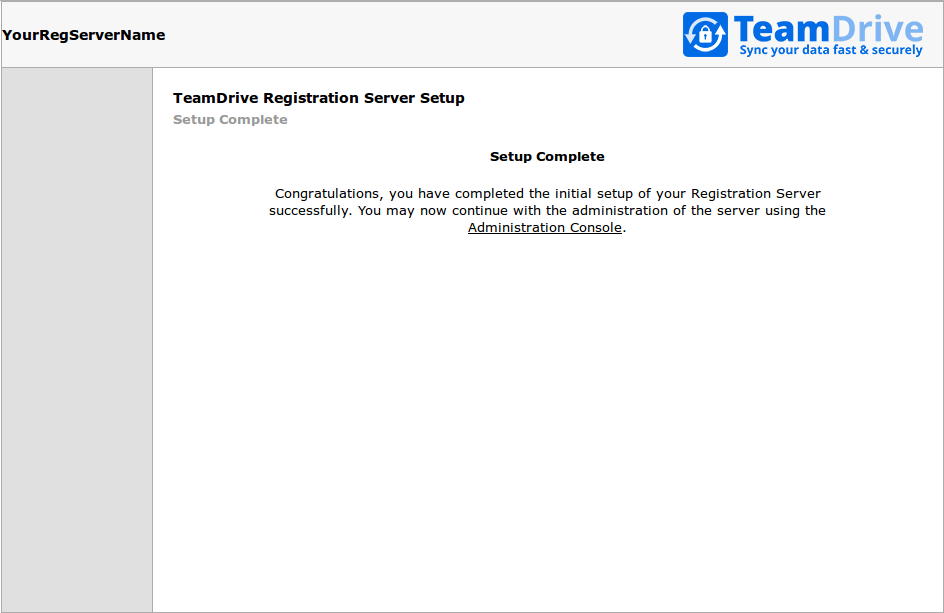
Registration Server: Setup Complete
At this point, you have completed the initial setup of your Registration Server successfully.