Introduction¶
The TeamDrive Host Server Virtual Appliance offers a pre-installed and ready-to-run TeamDrive Host Server Version 3.0.013 suitable for deployment in a VMware environment.
This document will guide you through the deployment and initial installation and configuration of a TeamDrive Host Server.
Warning
The TeamDrive Host Server installation requires a running TeamDrive Registration Server instance. If you are setting up both components on your own premises, please start with setting up the Registration Server as outlined in the TeamDrive Registration Server installation guides. If you are using a Registration Server instance hosted by some other service provider, make sure you can access it and you have performed an initial setup/configuration already.
System Requirements¶
The TeamDrive Host Server Virtual Appliance is delivered in the form of a virtual machine image.
Its main technical specifications are:
- Supported platforms: VMWare vSphere 4 and VMWare vSphere 5 (VMWare Workstation 7 or Oracle VM VirtualBox can be used for testing purposes)
- Minimum Memory: 4 GB
- vCPUs: 2
- HDD: 100GB
The exact sizing depends heavily on the anticipated number of concurrent client connections, the bandwidth required and the amount of space data to be stored. Please contact us via sales@teamdrive.net for assistance.
Main Software components¶
The TeamDrive Host Server Virtual Appliance comprises the following components and modules:
- Operating System: CentOS 6 (64-bit)
- Apache Web Server 2.2
- MySQL 5.1 Database Server
- Host Server-specific Modules for the Apache http Server
- Yvva Runtime Environment version 1.0.0
The Yvva Runtime Environment is a standard software package that is not TeamDrive-specific. TeamDrive uses the Yvva Runtime Environment as the foundation for providing the Host Server background services, Administration Console and API.
Required Skills¶
When installing the TeamDrive Hosting Service, we assume that you have basic knowledge of:
VMware: importing and deploying virtual machines, configuring virtual networking and storage (when using a pre-installed Virtual Appliance)
- Linux system administration:
- Adding/configuring software packages
- Editing configurations files
- Starting/stopping services
- Creating user accounts
- Assigning file ownerships and privileges
- Creating and mounting file systems
- Setting up environment variables
Apache web server: installation and configuration, adding and enabling modules, modifying configuration files
MySQL Database: installation and configuration, administration/maintenance, using the MySQL command line client, basic SQL
Basic knowledge of application server technology
Storage Requirements¶
Storage Volumes are used to store the TeamDrive Clients’ Space data, so they can grow quite significantly in size. We strongly suggest to place them on a dedicated file system/storage volume or an NFS mount that supports proper file locking (e.g. NFSv4).
When using a block device like a local/virtual hard disk or an iSCSI target, we suggest using ext3, ext4 or XFS on top of a logical volume (LVM) as the file system for this storage area. Using LVM provides some additional flexibility for increasing the storage capacity of a single volume dynamically.
It should be ensured that the Space storage volumes that are mounted on the servers are equipped with sufficient security measures against failure and data loss. Strategies could include mirrored drives or some form of RAID at the minimum; even better is a SAN system with upstream NAS heads. Alternatively, block-by-block replication (as provided by many enterprise storage systems) can be implemented.
Network Requirements¶
The bandwidth of the Host Server’s network interface plays a vital role in defining the overall performance and responsiveness of the TeamDrive Service. Clients need to be able to quickly upload new Space data, so it is available for download for all other Clients invited to that Space. Usually, the amount of outgoing traffic (delivering Space data to clients) exceeds the inbound traffic.
The system must have IP connectivity, using a fixed IP address and a resolvable fully qualified domain name. This host name becomes part of the URLs used by the TeamDrive clients to access the TeamDrive Spaces and can not be changed once the service is in operation. The Host Server itself needs to be able to properly resolve host names, too.
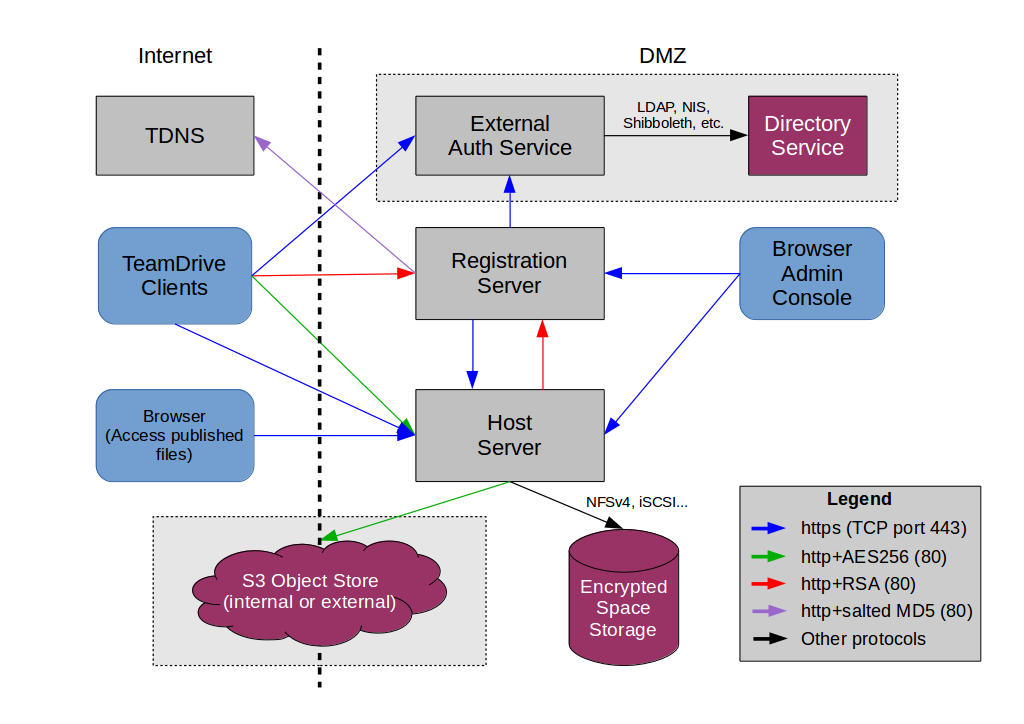
TeamDrive Hosting Service Networking Overview
If the Host Server is located behind a firewall, please ensure that it is reachable via HTTP (TCP port 80) and HTTPS (TCP port 443) by the TeamDrive Clients.
For the initial registration and the exchange of cryptographic keys, the Host Server must be able to establish HTTP connections (TCP port 80) to the Registration Server. After the registration and activation, no further connections from the Host Server to the Registration Server will be established.
To perform API calls (e.g. to create new Space Depots or to query for existing Spaces for a particular user), the TeamDrive Registration Server must be able to establish outgoing HTTP/HTTPS connections to the TeamDrive Hosting Service.