Registration Server Configuration¶
This chapter will guide you through the initial configuration of the TeamDrive Registration Server.
The web-based setup process will perform the following steps:
- Defining the Registration Server Identity (e.g. Server Type, Server Name, Provider Code)
- Registering the Registration Server with the a selected TeamDrive Network.
- Setting up the Default Provider, including login details and contact information.
- Setup and verification of the Registration Server’s SMTP configuration.
Once this initial setup has been concluded, other configuration aspects of the Registration Server can be modified using the Registration Server’s Administration Console.
If you have any questions about this step, please contact your TeamDrive representative or TeamDrive support via e-mail at support@teamdrive.net.
Start the Apache HTTP Server¶
Start the Apache HTTP Server to proceed with the Registration Server configuration:
[root@regserver ~]# service httpd start
Warning
At this point, the Registration Server’s web server is answering incoming requests from any web client that can connect to its address. For security purposes, you should not make it accessible from the public Internet until you have concluded the initial configuration, e.g. by blocking external accesses using a firewall.
Start the Web Based Setup Process¶
From a desktop system that can connect to the Registration Server via HTTPS, start a web browser like Mozilla Firefox, Google Chrome (or any other modern web browser) and start the configuration process by opening the following URL in your browser:
This should open the first Registration Server Setup page. If you get an error message like “500 Internal Server Error”, check the log files for any errors. See chapter Web Installation: “500 Internal Server Error” for details.
If you have performed a partial setup of the server before, the process will continue with the next unfinished step.
Note
If you haven’t replaced the server’s self-signed default SSL certificate yet, your web browser most likely will complain about an untrusted/insecure connection. Either replace the SSL certificate with an appropriate one before you proceed, or ignore this message.
Server Identity¶
The first step is to define the Registration Server’s “identity”, in particular what type of server you want to set up, the server’s name and your Provider Code.
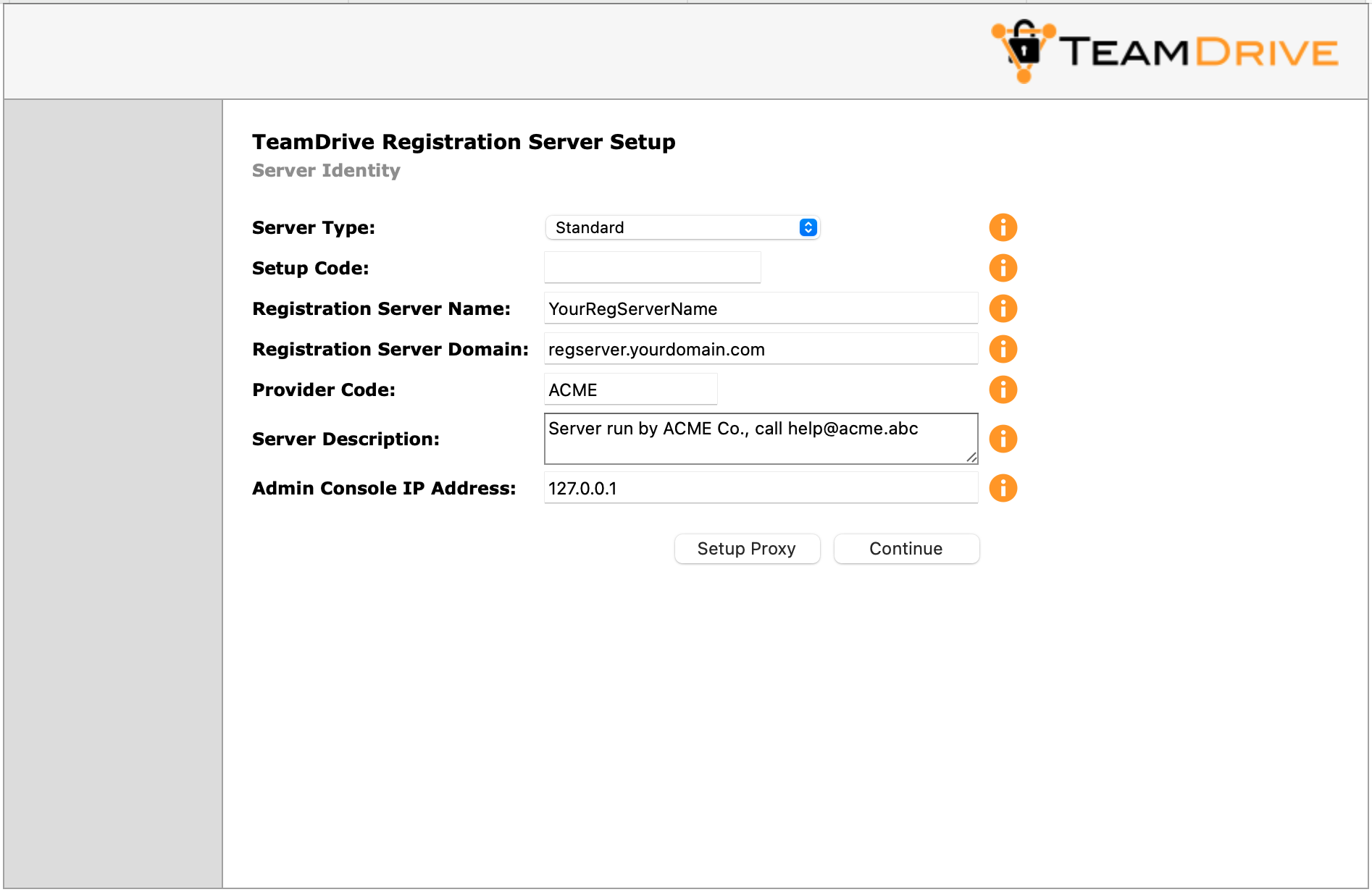
Registration Server Setup: Configuring the Registration Server Identity
Enter the following information in the fields provided:
- Server Type
Select what type of Registration Server you wish to setup. A Standard Registration Server is one of any number of Registration Servers in a TeamDrive Network.
A Master Registration Server is the single controlling server which, together with a TeamDrive Name Server (TDNS), forms an independent TeamDrive Network. If you want to setup a Master Registration Server, you also need to setup your own TDNS instance.
Note
Note that a custom TeamDrive Client is required to access an alternative TeamDrive Network.
- Registration Server Name
- Enter the name of your Registration Server, e.g. RegServerXXXX (where XXXX is your provider code), or RegServerYourCompany. The name may not include spaces and must be unique for the TeamDrive Network. Consult your Master Registration Server or TDNS administrator if you have questions about selecting an appropriate name.
- Registration Server Domain Name
- Enter the domain name of your Registration Server. This is the domain name of the Apache Web-server that will serve data to the TeamDrive Clients and must be resolvable via a public DNS.
- Provider Code
- Enter your Provider Code. The Provider Code (aka Distributor Code) is a 4 character code, consisting of letters A-Z and 0-9. The Provider Code must be unique for the entire TeamDrive Network. Contact your Master Registration Server administrator (usually TeamDrive Systems), to for Provider Code recommendations.
Note
Do not use an IP address in place of a domain name for you Registration Server.
This will cause problems when trying to obtain an SSL certificate because these are not always issued for an IP address (HTTPS support is required).
In addition, the URL of the Registation Server cannot be changed once it is in use by TeamDrive Clients. So using an IP address will make it hard to move your server (for example to another data center or even within a data center).
HTTP Proxy Setup (optional)¶
When concluding this step, the setup will submit a “ping” HTTP request to itself in order to verify that the Registration Server is reachable via the specified domain name.
The setup will also ping the TeamDrive Master Registration Server to check if it has access to the wider internet.
If outgoing HTTP requests initiated by the Registration Server are blocked by a firewall and need to be sent via a proxy server, you can configure it by clicking Setup Proxy.
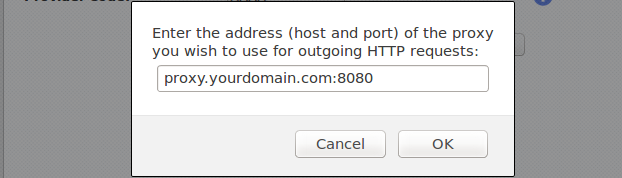
Registration Server Setup: Configuring the HTTP Proxy
In the popup window, enter the proxy’s host name and TCP port, if required.
Note
Note that the Registration Server currently does not support proxy auto-config (PAC) files, the Web Proxy Autodiscovery Protocol (WPAD) or proxy servers that require some form of authentication.
Click OK to save the proxy settings, or Cancel to abort.
Click Continue to proceed to the next step.
Server Registration¶
In this step your Registration Server will be registered as part of the TeamDrive Network which you specify by entering the domain of the TeamDrive Name Server (TDNS), as described below.
For more details about TDNS, see chapter TeamDrive Name Server (TDNS).
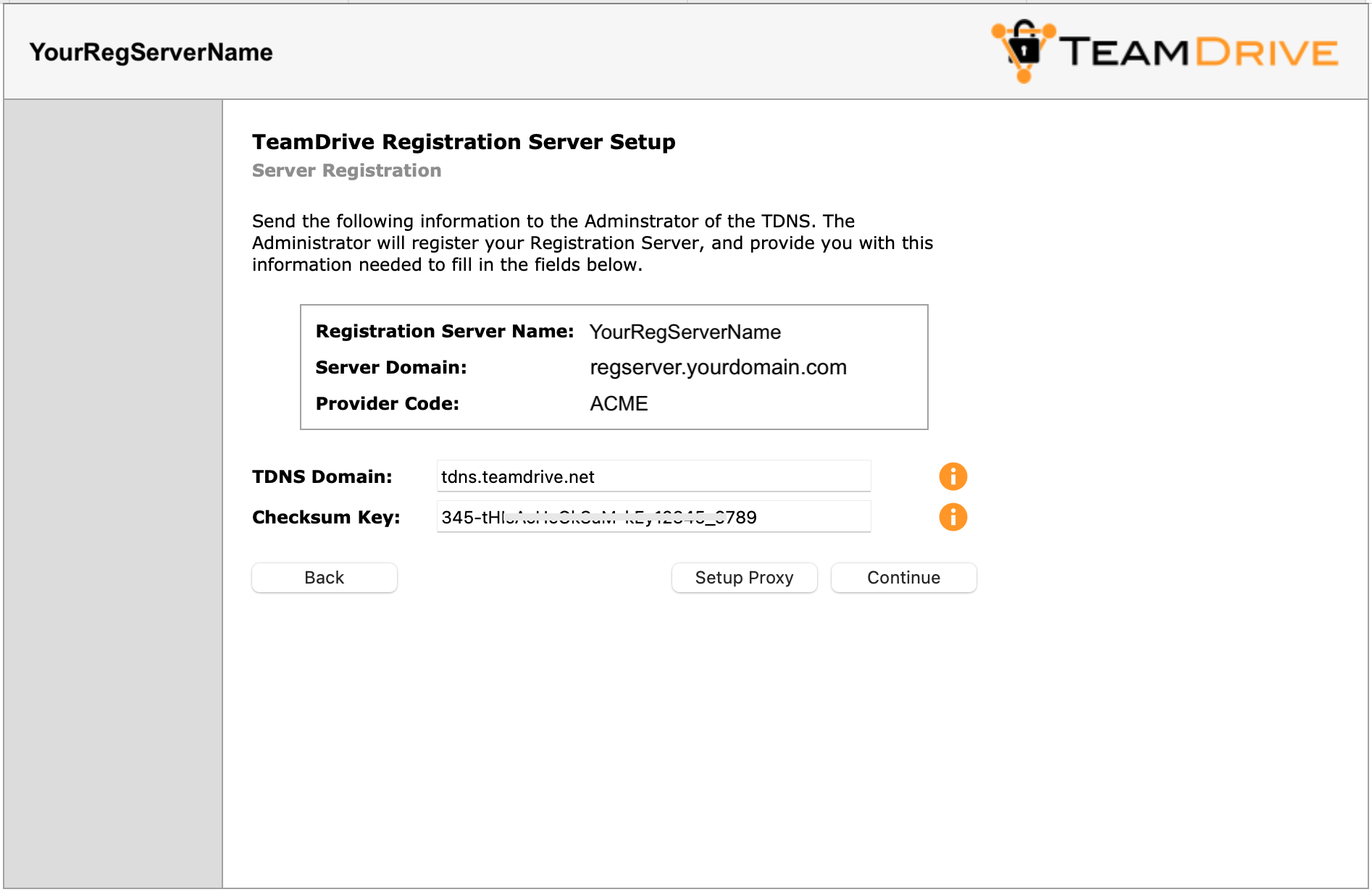
Registration Server Setup: Server Registration
Send the data in the box displayed on this page to then administrator of the Master Registration Server (usually to TeamDrive Systems via support@teamdrive.net).
The information, including Registration Server Name, Server Domain, and Provider Code must be sent in text form, not as a image of screenshot.
The Administrator will register your Registration Server (using the Admin Console of the Master Registation Server), and provide you with the information required to fill in the fields described below:
- TDNS Domain
- This is the host name of the TeamDrive Name Server. By default, this
is
tdns.teamdrive.net. - Checksum Key
- This is a unique code obtained by the administrator on registration of a new Registration Server.
HTTP Proxy Setup (optional)¶
When concluding this step, the Registration Server will attempt to send an HTTP to the specified TDNS to verify that the server has been registered correctly.
If outgoing HTTP requests need to be sent via a proxy server (and you haven’t done so in the first step already), you can configure it by clicking Setup Proxy.
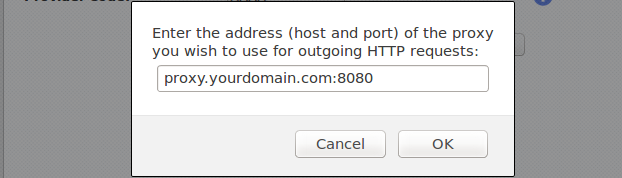
Registration Server Setup: Configuring the HTTP Proxy
In the popup window, enter the proxy’s host name and TCP port, if required and click OK to save the proxy settings, or Cancel to abort.
Click Continue to proceed to the next step, or Back to return to the previous step.
Provider Setup¶
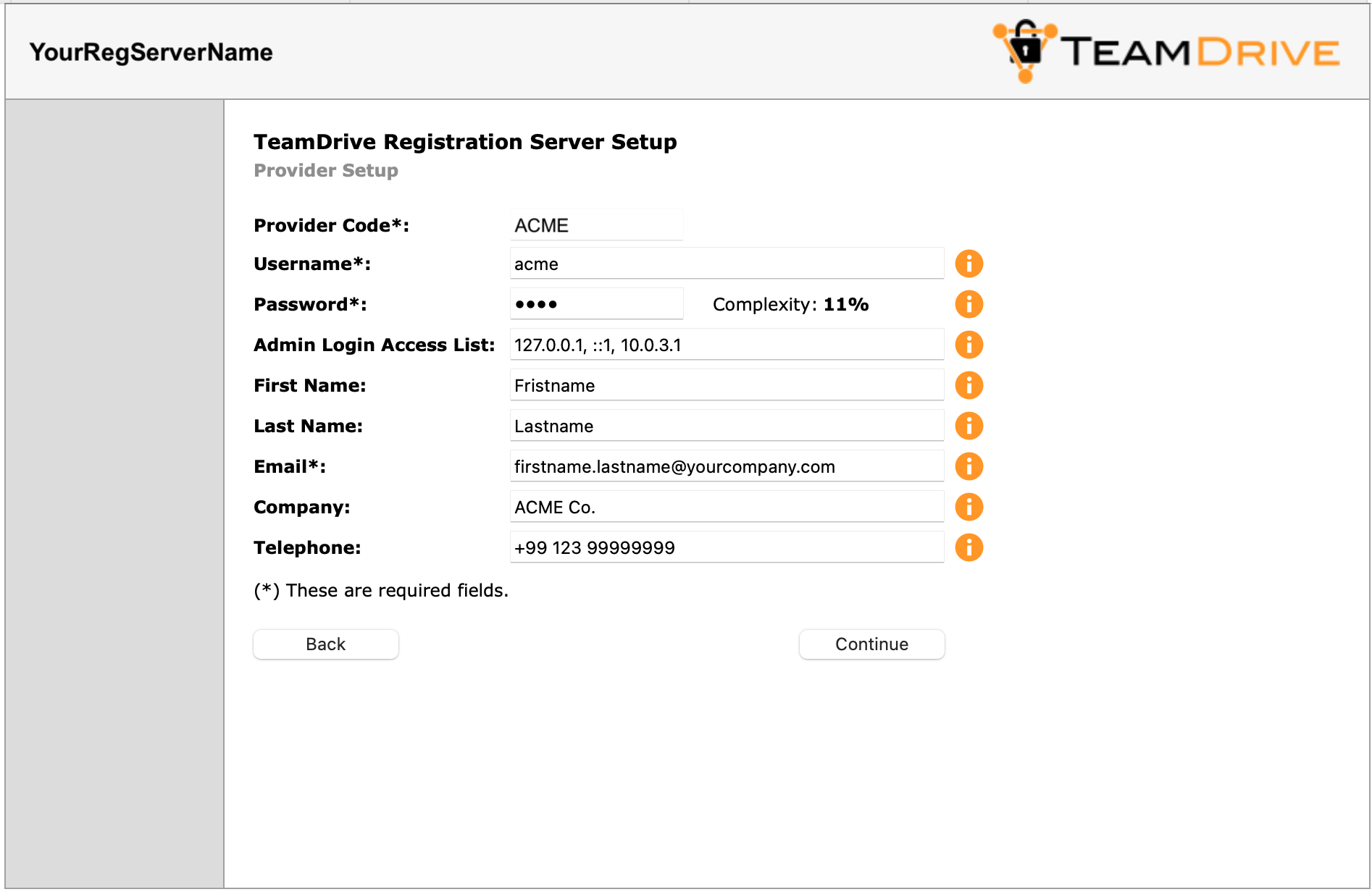
Registration Server Setup: Provider Setup
In this step, you create the user associated with your Provider / Tenant (also known as the “Default Provider” of the Registration Server). This user has all privileges required to manage all aspects of the Registration Server as well as all Providers hosted on this Registration Server.
Fill in your details as described below:
- Username
- The username of the Registration Server administrator used to login to the Administration Console. By convention this is the same as the Provider Code.
- Password
- Password of the Registration Server administrator used to login to the Administration Console.
- Admin Login Access List
- This is a comma separated list of IP addresses of the hosts (browsers) that are allowed to login to the Registration Server Admin Console. This should include the IP address of the browser you are currently using. If the list is empty, access is allowed from any host.
- First Name
- The given name of the Registration Server administrator.
- Last Name
- The surname of the Registration Server administrator.
- Email Address
- Email address of the Registration Server administrator.
- Company Name
- The company name of the Registration Server administrator.
- Telephone
- Telephone number used to contact the Registration Server administrator.
Click Continue to proceed to the next step, or Back to return to the previous step.
Email Configuration¶
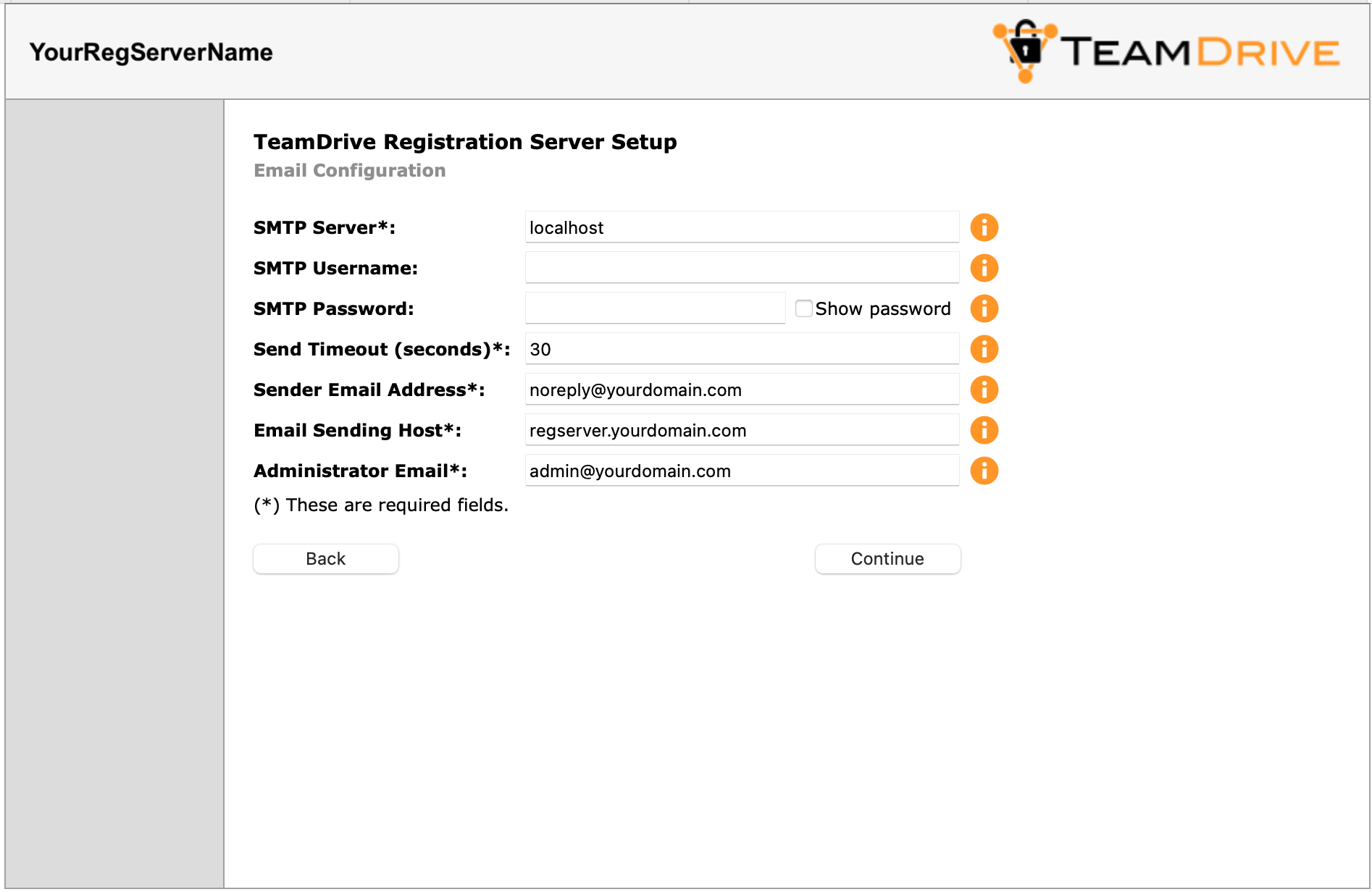
Registration Server Setup: Email Configuration
The TeamDrive Registration Server needs to be able to send out various notifications (e.g. Space invitations, License modifications) via SMTP.
In this step, you enter the required details of how the Registration Server contacts the MTA (Message Transfer Agent) and which email addresses should be used for sending out emails. Fill out the fields according to your requirements.
- SMTP Server
- This is the host name (and TCP port) of the SMTP server used to send emails,
e.g.
smtp.yourdomain.com:25. The TCP port number can be omitted, if it’s the default port for SMTP (25). - SMTP Username
- A username if authorization is required.
- SMTP Password
- A password associated with the user specified above.
- Send Timeout
- The timeout (in seconds) before an email submission to the SMTP server will be aborted, if there is no reply.
- Sender Email Address
- This is the email address that will appear as sender in email envelope. Sometimes this address is also used as the “From” email address.
- Email Sending Host
- This is the host name of the system that will send the email (aka the HELO host). The value should identify the system sending the email, you should use an externally addressable DNS name for this value (usually the Registration Server’s host name).
- Administrator Email
- Email address of the Registration Server administrator. This address will be used to send a test email, before the setup can be completed.
Click Continue to proceed to the next step, or Back to return to the previous step.
Email Confirmation¶
To test that the SMTP setup is functional, the setup process will send an email to the address you provided as the Administrator Email in the previous step.
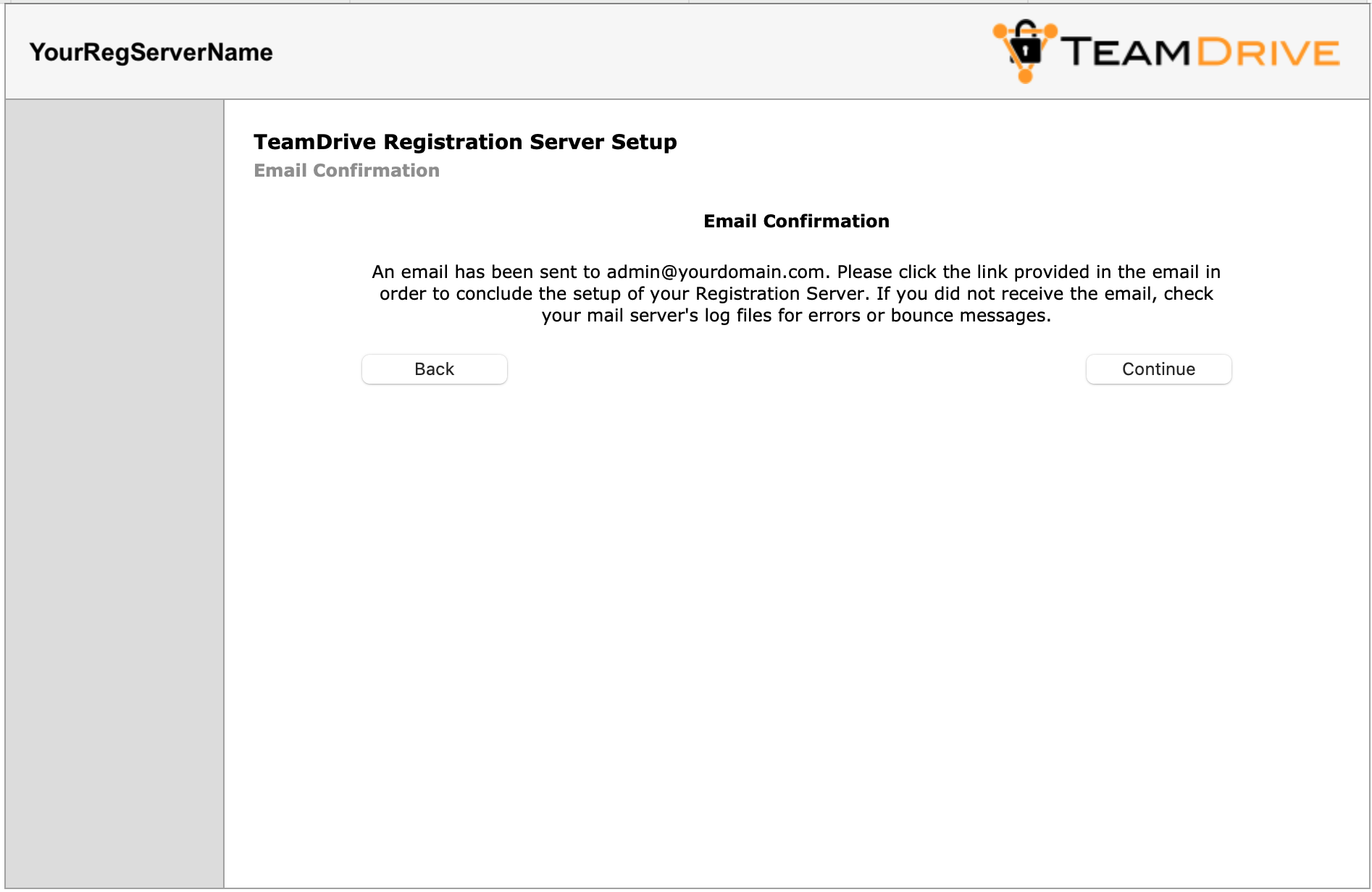
Registration Server Setup: Email Confirmation
If you don’t receive the email within some minutes, check your mail server’s
log files (e.g. /var/log/maillog) and the sender’s email account for
errors or bounce messages and adjust the SMTP server configuration
accordingly.
If you received the email, the SMTP service for the TeamDrive Registration Server has been configured correctly.
Please click the link provided in the email (or copy and paste it into your web browser’s address bar) in order to conclude the setup of your Registration Server.
Setup Complete¶
After you have clicked the confirmation link provided in the email, you will see a confirmation page.
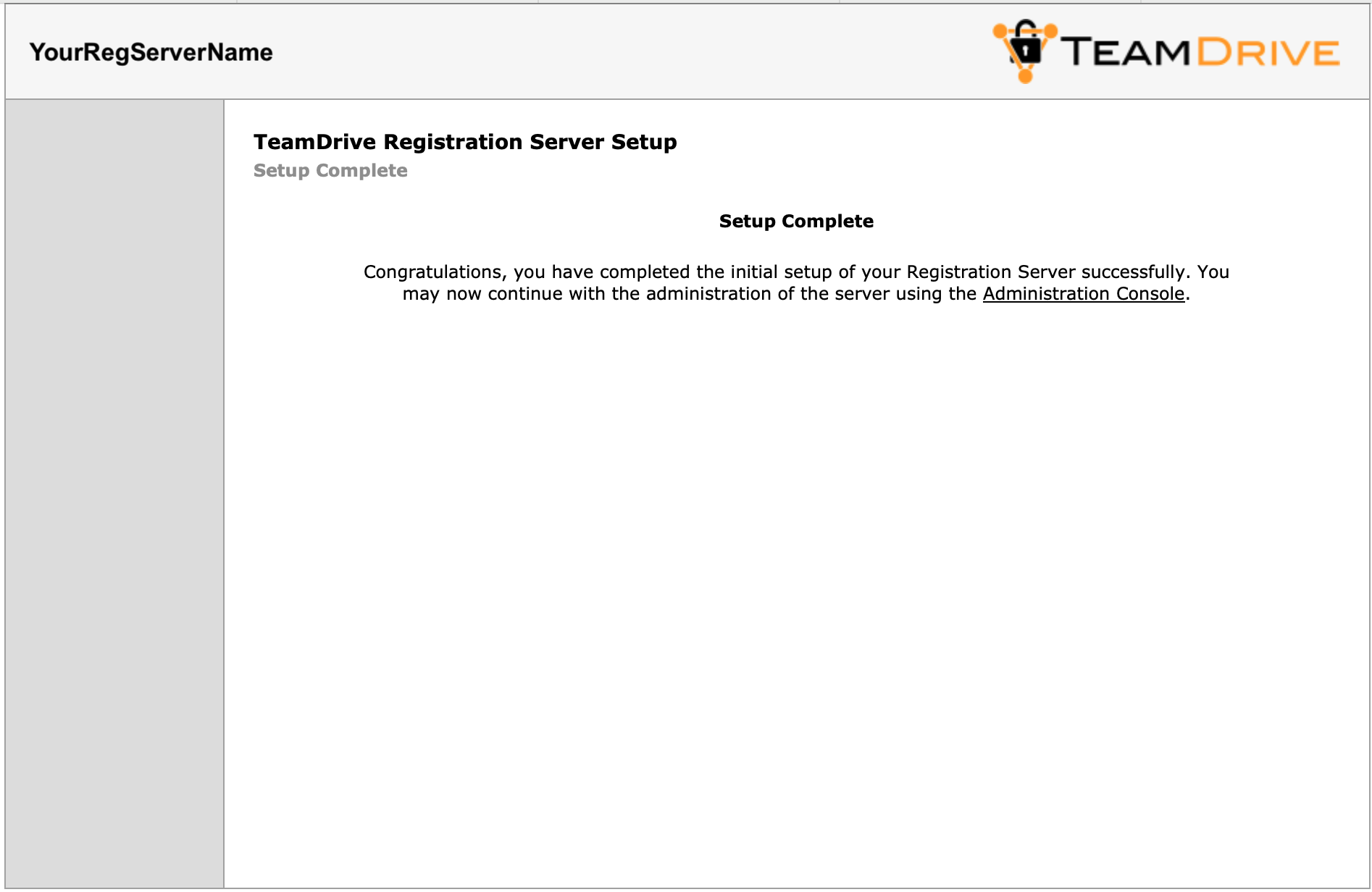
Registration Server: Setup Complete
At this point, you have completed the initial setup of your Registration Server successfully.